Starting at the Bookings page you can go to the monthly calendar view by clicking at the calendar icon at the end of the current week.

Once you select the icon, a monthly calendar appears in which you can easily navigate to all days.

Starting at the Dashboard page you can open another monthly view. You can find the calendar icon in the top right-hand corner.
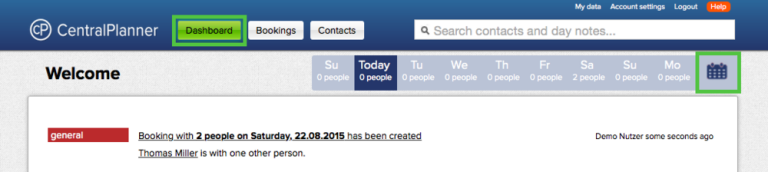
By clicking on it you open the monthly view where you can jump further forward.

Note: If you entered holidays or special occasions within the day notes, you can also use the search field to search these days. E.g. if you wrote "Christmas" in the day note on 24th of december and you search for "Christmas", then you can jump to 24th of december.
related article: Day notes
