You can always adjust and change the opening times of your restaurant or business. Define general opening times, e.g. to determine the regular day off. In addition, you can define for each day exceptions, e.g. to close one day out of the usual order.
1. General Opening times
Go to your CentralPlanner account settings and choose opening times. The times you set here are the general opening times and apply your main bookings view, as well as for online forms that you need to activate your account for online reservations. Reservations are accepted only during these opening times.

2. Flexible Opening Times
If you want to set special opening times for a specific day, e.g. due to an event or a holiday, then you can define them easily on the side of that day. Choose the day and click write note or edit opening hours write note or opening times edit at top right.
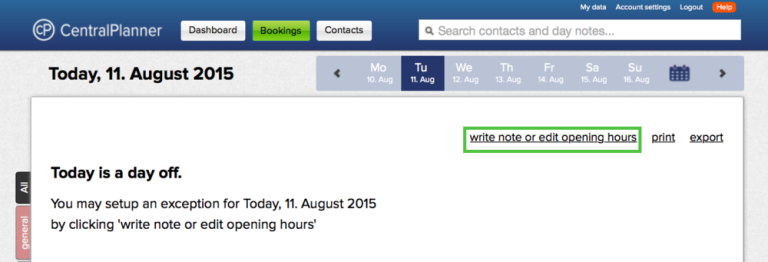
Here you can edit the opening times and leave a daily note to inform your staff about the special opening times. You may also lock the entire day by using the checkbox.

The special opening times are displayed on the respective day through the daily note. Reservations are now possible for that day both on your mask, as well as via the online form if you have created an online form.

