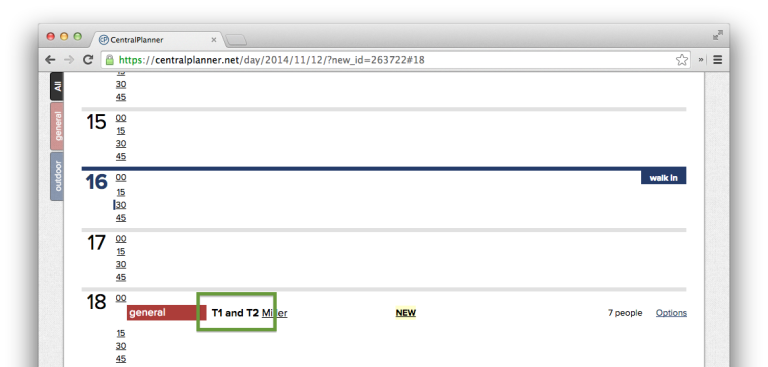Once you're within the CentralPlanner premium plan and you've added some tables to one of your rooms, you can assign one or multiple tables to your reservation. Once a table is "in use", it's blocked for the duration of the reservation and can't be used again.
When you've a reservation that doesn't fit on one of your tables, you may want to assign two or more tables to that reservation. In order to do so, you just need to click on the desired table and it will be additionally marked. Each table that is highlighted, will be assigned and blocked for the reservation.

If you click a highlighted table again, it will be deselected. After submitting the booking, you'll see all blocked tables next to the customers name.